Fillet
( )
)
Keyboard: FILLET
Alias: F, ROUND
Creates a fillet, or rounded corner, at the intersection of 3D solids, two lines, rays, or infinite lines.
If the entities you want to fillet do not intersect, they are trimmed or extended until they can be filleted.

|

|
|
Selected entities (A and B) are trimmed |
Result. |

|

|
|
Selected entities (A and B) are extended to a projected intersection, which is then filleted. |
Result. |
If both entities are on the same layer, the fillet is drawn on that layer. If the entities whose intersection will form the fillet are on two different layers, the fillet is drawn on the current layer.
Fillet (radius = 0.500): Settings/Polyline/<Select first entity>:
To create a simple fillet
Select the first of the two entities whose intersection will be filleted.
Select second entity:
To fillet the intersection between the first and second selected entities, select the second entity.
|
|
|
|
Result. |
If the entities selected are segments of a closed polyline, you can fillet all intersections between the first and second selection, in the direction in which the segments were created. Note that progeCAD displays a different prompt when it detects that your first selection was a segment in a closed polyline:
Directional/<Select second entity>:
Choose Directional and press Enter; then select the second entity.
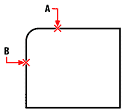
|
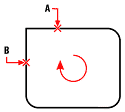
|
|
Fillet created between entity A and entity B. |
Fillet created between entity A and entity B, with Directional specified. The segments of the polyline were created in a clockwise direction, which is reflected in the directional filleting. |
To fillet all vertices of a polyline
You can fillet all connected segments of a polyline.
Choose Polyline.
Select 2D polyline to fillet:
Select the polyline to fillet. All intersecting edges of the polyline are filleted.
NOTE The program fillets a closed polyline by two different methods, depending on how it was closed. If you used the Close option of the Polyline command, then all vertices are filleted. If you specified the endpoint of the last segment, the last vertex is not filleted, even if you used entity snap to place the endpoint.
If the polyline segments are separated by a connected line or arc that is not part of the polyline, that segment is ignored.
|
|
|
|
Polyline to fillet. |
Polyline with fillet. |
To change the fillet settings
Choose Settings. The Drawing Settings dialog box appears with the Entity Modification tab selected and the current settings for Chamfer/Fillet displayed.
Make the changes you want, and then click OK to exit the dialog box and return to your drawing.
To change the fillet size
You can change the radius of the arc that forms the fillet, which affects the amount by which each entity trimmed or extended.
Type R or choose Fillet Settings, and specify the new radius.
To fillet a solid
Select the edge of the solid to fillet.
Specify the fillet radius.
Select additional edges to fillet, and press Enter to fillet.

 en
en italiano
italiano čeština
čeština Deutsch
Deutsch français
français hrvatski
hrvatski magyar
magyar polski
polski српски
српски русский
русский 中文
中文 中文
中文 한국어
한국어 español
español