Polyline
( )
)
Keyboard: POLYLINE
Alias: PL, PLINE
Draws two-dimensional polylines (connected line and arc segments) with optional width and taper.

Examples of different polyline types. A tapered polyline, a polyline with increased width and a closed polyline.
Start of polyline: Specify the start point of the polyline.
[Arc/Distance/Follow/Halfwidth/Width]/<Next point>: Specify the second point of the polyline. To draw an arc as a polyline segment, choose Arc. To specify the length of the next polyline segment, choose Distance. To continue the polyline in the direction of the last entity you drew, choose Follow. To specify the halfwidth of the following polyline segments, choose Halfwidth. To specify the width of the following polyline segments, choose Width.
[Arc/Close/Distance/Follow/Halfwidth/Width/Undo]/<Next point>: Continue to draw polyline segments by specifying points or choosing options in the command bar. To create a closed polyline by connecting the first and last segments, choose Close. To erase the last segment you drew, choose Undo. To stop the command, press Enter.
If you previously drew an entity, the following prompt appears:
ENTER to use last point/[Follow]/<Start of polyline>: Specify the start point of the polyline. To use the last point entered as the start point of the polyline, press Enter. To continue the polyline in the direction of the last entity you drew, choose Follow.
To draw an arc as a polyline segment
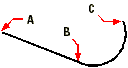
- Select the first point of the polyline segment.
- Select the second point, and from the prompt box, select Draw Arcs.
- Select the endpoint of the arc.
Choose Arc.
Angle/CEnter/Direction/Halfwidth/Line/Radius/Secondpt/Width/<End of arc>: To draw an arc using the default method, specify the end of the arc. To draw an arc by specifying its angle, choose Angle. To draw an arc by specifying its center point, choose CEnter. To draw an arc by specifying its direction, choose Direction. To specify the halfwidth of the arc, choose Halfwidth. To change to a line segment, choose Line. To draw an arc by specifying its radius, choose Radius. To draw an arc using the three-point method, choose Secondpt. To specify the width of the arc, choose Width.
To specify the angle of the arc
Choose Angle.
Included angle: Select a point or enter the angle.
Center/Radius/<End of arc>: Specify the endpoint of the arc segment. To specify the center of the arc, choose Center. To specify the radius of the arc, choose Radius.
To draw an arc by specifying its center point
Choose Center.
Center point: Specify the center point of the arc segment.
Angle/Length/<End of arc>: Specify the endpoint of the arc. To specify the angle of the arc, choose Angle. To specify the length of the chord, choose Length.
To draw an arc by specifying its direction
Choose Direction.
Direction from start: Specify a point that defines the tangency of the arc curve to the start point.
End of arc: Specify the endpoint of the arc segment.
To draw an arc by specifying its radius
Choose Radius.
Radius: Enter the radius of the arc, or specify two points.
Angle/<End of arc>: To end the arc segment, specify a point. To specify the angle of the arc, choose Angle.
To draw an arc using the three-point method
Choose Secondpt.
Second point: Specify a second point of the arc.
End of arc: Specify the endpoint of the arc.
To specify the halfwidth or width of the polyline segment
- Halfwidth of the polyline segment.
- Width of the polyline segment.
Choose Halfwidth or Width.
Starting half-width (width) <0.0000>: Enter the starting halfwidth, or width.
Ending half-width (width) <0.5.000>: Enter the ending halfwidth, or width.
TIP To taper the polyline segment, select different start and end widths.
To specify the length of the linear polyline segment
Choose Distance.
Distance for segment: Enter the length of the linear segment, or pick a point to specify the segment length.
Angle of segment: Enter the angle of the linear segment.

 en
en italiano
italiano čeština
čeština Deutsch
Deutsch français
français hrvatski
hrvatski magyar
magyar polski
polski српски
српски русский
русский 中文
中文 中文
中文 한국어
한국어 español
español