Spline
( )
)
Keyboard: SPLINE
Alias: SPL, CURVE, CONTOUR
Draws a smooth curve defined by fit points or control vertices.
[Method/Knots/Entity]/<First point for spline>: Specify the first point through which the spline passes. To change the method used for spline creation, choose Method. (This setting corresponds to the SPLMETHOD system variable.)
The prompts that display next vary depending on the method you choose.
To create a spline that passes through or near fit points
Choose Method.
Enter spline creation method [Fit/CV]<Fit>: Choose Fit.
[Method/Knots/Entity]/<First point for spline>: Specify the first point through which the spline passes. To specify the knot parameterization setting, choose Knots. To change the method of spline creation to control vertices, choose Method and then CV.
Enter knot parameterization [Chord/Square root/Uniform]<Chord>: Choose the computational method to determine how the curve segments between successive fit points within a spline are blended. (This setting corresponds to the SPLKNOTS system variable.)
[Fit tolerance]/<Next point>: Specify the next point of the spline. To change the tolerance of the curve, choose Fit tolerance.
Enter fit tolerance <0.0000>: Specify the tolerance value for the curve. This is the maximum distance that is allowed for the spline to deviate from specified fit points.
[Close/Fit tolerance/Undo]/<Next point>: Continue to specify points to create additional spline segments. To close the spline, choose Close. To change the tolerance of the curve, choose Fit tolerance and enter a value. To erase the last point specified, choose Undo. Press Enter when done.
Specify start tangent: Select a point to specify the tangency of the spline curve at the first point.
Specify end tangent: When you create an open-ended spline entity, you are prompted to enter the tangent for the ending point. Select a point to specify the tangency of the spline curve at the end point.
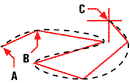
|
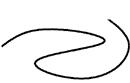
|
|
Result. |
To create a spline that is defined by control vertices
Choose Method.
Enter spline creation method [Fit/CV]<Fit>: Choose CV.
[Method/Degree/Entity]/<First point for spline>: Specify a point for the first control vertex of the spline. To change the current degree setting, choose Degree. To change the method of spline creation, choose Method and then Fit.
Enter degree of spline: Enter the polynomial degree to use for the resulting spline. (This setting corresponds to the SPLDEGREE system variable.)
Next point: Specify the second vertex that defines the control frame of the spline.
[Close/Undo]/<Next point>: Continue to specify control vertices to create additional spline segments. To close the spline, choose Close. To erase the last point specified, choose Undo. Press Enter when done.
To convert a spline-fit polyline to a spline
[Method/Degree/Entity]/<First point for spline>: Choose Entity.
[FILter]/<Select entities>: Select the 2D or 3D polyline that fits the spline, then press Enter. Choose FILter to filter the selection by properties. If needed, use Polyline Edit (Spline option) to convert a polyline to a spline-fit polyline.

 en
en italiano
italiano čeština
čeština Deutsch
Deutsch français
français hrvatski
hrvatski magyar
magyar polski
polski српски
српски русский
русский 中文
中文 中文
中文 한국어
한국어 español
español