Legacy Full Render
( )
)
Keyboard: LEGACYFULLRENDER
Creates a photo-realistic image of your model, complete with light sources, shadows, surface material properties, and reflections. You can illuminate your image with spotlights, distant lighting to simulate sunshine, and ambient light. If you choose not to customize the light sources, the program generates default light sources for you (one main light from the left side with a small filler light from the right).
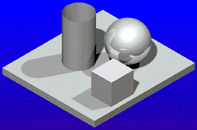
An example of fullrender on multiple entities.
The Full Render command produces a more realistic image than the Render command, which only shades and illuminates the image without calculating shadows and reflections, using surface materials, or using a background image. However, Render is significantly faster than Full Render, so you can save time by using Render to prepare your image before using the Full Render command.
You can save fully rendered images using the Render Settings command.
TIP The smaller your viewport, the faster the image will render.
NOTE Shadows require considerable time and memory, so minimize their use when they are not essential. If you want to fully render a model with materials such as glass or mirror, you can save time by switching shadows off. Doing this may produce a coarse looking shadow boundary, but it should be sufficient to set up lights and shadows before creating a final, production-quality image.
The rendered appearance of any point on any surface is dependent on several factors, such as lighting, orientation to the viewer and light sources, and material properties. The color of surfaces is taken from the color of the entities that define those surfaces. How the model is illuminated is controlled by the Lighting command. Using the Materials command, you can assign different materials (images or textures) to apply to the surfaces.

 en
en italiano
italiano čeština
čeština Deutsch
Deutsch français
français hrvatski
hrvatski magyar
magyar polski
polski српски
српски русский
русский 中文
中文 中文
中文 한국어
한국어 español
español