3D Face
( )
)
Keyboard: FACE
Alias: 3F, 3DFACE
Draws a three-dimensional face entity. You can also draw three-dimensional plane sections using the Face command.
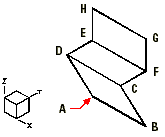
Specify the points A through H in the order shown in the illustration. The result is a drawing with three faces.
Invisible edge <First point of 3D face>: Specify the first point of the face entity. To make this an invisible edge, choose Invisible edge.
Invisible edge <Second point>: Specify the second point of the face entity. To make this an invisible edge, choose Invisible edge.
Invisible edge <Third point of 3D face>: Specify the third point of the face entity. To make this an invisible edge, choose Invisible edge. To create a face with three edges, press Enter.
Invisible edge <Last point>: Specify the last point of the face entity with four edges. To make this an invisible edge, choose Invisible edge.
Continue to add multiple, adjacent faces by selecting additional third and last points (the last two prompts repeat until you end the Face command). To end the command, press Enter or right-click the mouse.
TIP To create a planar face, position all points on the same plane.
To create a face with invisible edges
- The face has three invisible edges.
To accurately model three-dimensional entities with blank edges, you can control which edges to make visible. Choose Invisible edge to make an edge invisible before you select the first point. You can also make a face entity in which all edges are invisible. Doing this results in a phantom entity, which does not appear as a wireframe entity but can hide entities in your drawing.

 en
en italiano
italiano čeština
čeština Deutsch
Deutsch français
français hrvatski
hrvatski magyar
magyar polski
polski српски
српски русский
русский 中文
中文 中文
中文 한국어
한국어 español
español