progeCAD Cloud Backup
Cloud - Backup procedure
Toolbar: Cloud ( )
)
Menu: File > Backup to Cloud
Keyboard: SAVECLOUD
The SAVECLOUD command allows to create a *.pcloud archive containing a drawing and all the associated files.
This archive is saved in the respective folder of the chosen Cloud service and when synchronized, all the computers with your active Cloud Account can access the archive.
You should keep in mind that backup on the Cloud is just a safety copy of your drawing which can also be accessed from different workstations linked to the same Cloud Account, giving you an extra possibility.
The Cloud should not be considered as a tool replacing your own drawing archive.
Backup of a drawing
- Before proceeding to Backup, make sure that all the modifications made to your drawing have been saved by using the standard Save or Save as commands.
- Execute the Backup to Cloud command from the File menu or from the relative Toolbar.
- Select a Cloud service from those available.
ATTENTION: only those cloud services will be available which corresponding applications have been installed on your PC.
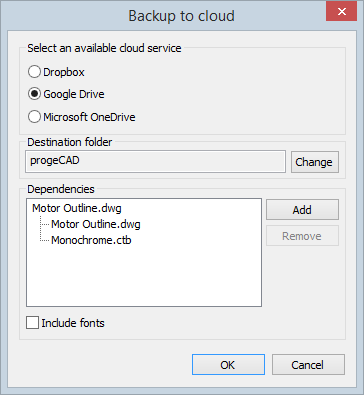
- Select the local folder corresponding to the Cloud you have chosen. (It is possible to organize your backup in folders and subfolders. For more details see the next section Select a destination folder).
- The Dependencies section allows to add associated files if such available to the *.pcloud archive. Raster images and xrefs are automatically uploaded in this section. You can also decide if to include all Font definition files used in the DWG drawing.
- Complete the procedure clicking on the OK button.
At this point you will have your project saved in the local folder of the respective Cloud service with the following syntax: NAMEFILE.pcloud.
The synchronization of the folder will go in accordance with your Cloud settings.
Select a destination folder.
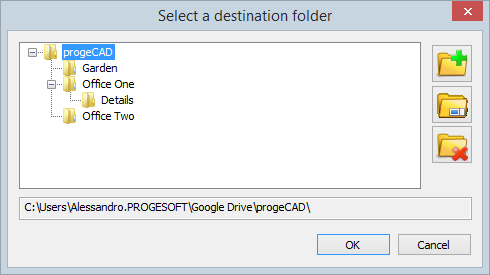
The following three functions allow to create, rename and delete folders and subfolders, starting from the main folder of the Cloud service you have chosen.
The same structure will be transmitted onto the Cloud and consequently available to all the computers connected to it through synchronization.
 Use to create a new folder. By selecting an existing folder, a subfolder is created.
Use to create a new folder. By selecting an existing folder, a subfolder is created.
 Use to rename the selected folder.
Use to rename the selected folder.
 Use to delete the selected folder.
Use to delete the selected folder.

 en
en italiano
italiano čeština
čeština Deutsch
Deutsch français
français hrvatski
hrvatski magyar
magyar polski
polski српски
српски русский
русский 中文
中文 中文
中文 한국어
한국어 español
español