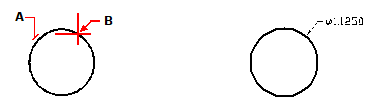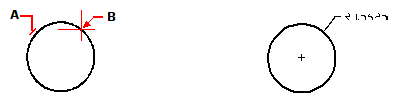Creating diametral and radial dimensions
Diameter and radius dimensions annotate the radii and diameters of arcs and circles. You can optionally include centerlines or center marks.
To create a diametral dimension
1 Do one of the following to choose Diameter ( ):
):
On the ribbon, choose Home > Diameter (in Annotation) or Annotate > Diameter (in Dimensions).
On the menu, choose Dimensions > Diameter.
On the Dimensioning toolbar, click the Diameter tool.
Type dimdiameter and then press Enter.
2 Select the arc or circle.
3 Specify the dimension line location.
|
|
||
|
Select the circle (A), and then specify the dimension line location (B). |
|
Result. |
To create a radial dimension
1 Do one of the following to choose Radius ( ):
):
On the ribbon, choose Home > Radius (in Annotation) or Annotate > Radius (in Dimensions).
On the menu, choose Dimensions > Radius.
On the Dimensioning toolbar, click the Radius tool.
Type dimradius and then press Enter.
2 Select the arc or circle.
3 Specify the dimension line location.
|
|
||
|
Select the circle (A), and then specify the dimension line location (B). |
|
Result. |

 en
en italiano
italiano čeština
čeština Deutsch
Deutsch français
français hrvatski
hrvatski magyar
magyar polski
polski српски
српски русский
русский 中文
中文 中文
中文 한국어
한국어 español
español