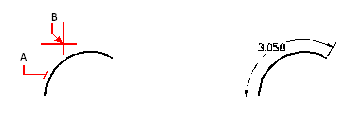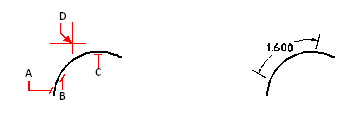Creating arc dimensions
Arc dimensions annotate the length of an arc or arc segment. You can also dimension a portion of an arc by selecting two points. After you create an arc dimension, you can change its text to the arc angle or to any other text.
1 Do one of the following to choose Arc ( ):
):
On the ribbon, choose Home > Arc (in Annotation) or Annotate > Arc (in Dimensions).
On the menu, choose Dimensions > Arc.
On the Dimensioning toolbar, click the Arc tool.
Type dimarc and then press Enter.
2 Select the arc or arc segment.
3 Specify the dimension arc location.
|
|
||
|
To dimension the length of an arc, select the arc (A), and then specify the dimension arc location (B). |
|
Result.
|
To dimension part of an arc length
1 Do one of the following to choose Arc ( ):
):
On the ribbon, choose Home > Arc (in Annotation) or Annotate > Arc (in Dimensions).
On the menu, choose Dimensions > Arc.
On the Dimensioning toolbar, click the Arc tool.
Type dimarc and then press Enter.
2 Choose Partial.
3 Select the start point of the arc length you want to measure.
4 Select the end point.
|
|
||
|
To dimension part of an arc length, select the arc (A), select the start point (B) and end point (C) of the portion to measure, then specify the dimension arc location (D). |
|
Result.
|

 en
en italiano
italiano čeština
čeština Deutsch
Deutsch français
français hrvatski
hrvatski magyar
magyar polski
polski српски
српски русский
русский 中文
中文 中文
中文 한국어
한국어 español
español