Viewports
( )
)
Keyboard: VIEWPORTS
Alias: VW, VPORT, VPORTS
Divides the drawing display on the Model tab into multiple views, called viewports, each of which can contain a different view of the current drawing. The Model tab must be active before you can use this command.
To change the visibility of layers in viewports on the Model tab, use the Viewport Layer Control (VPLAYER) command.
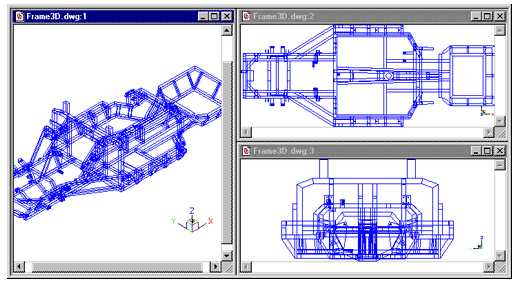
An example of 3 viewports on the Model tab.
Create viewports: ? to list Save Restore Delete SIngle 2 3 4: To save the current viewports, choose Save. To recall a saved viewport, choose Restore. To delete a viewport configuration, choose Delete. To return the drawing to one viewport, choose SIngle. To create two, three, or four viewports, choose 2, 3, or 4.
To save the current viewports on the Model tab
Choose Save.
Viewport configuration name to save: Enter a name for the saved viewports.
To recall a viewport on the Model tab
Choose Restore.
Viewport configuration name to restore: Enter the name of the viewport you want to recall.
To delete a viewport configuration on the Model tab
Choose Delete.
Viewport configuration name to delete: Enter the name of the viewport you want to delete.
To return the drawing to one viewport on the Model tab
Choose SIngle. The drawing is displayed in one viewport.
To create two viewports on the Model tab
Choose 2.
Two viewports: Horizontal/<Vertical>: To create two viewports arranged one under the other, choose Horizontal. To create two viewports arranged side by side, choose Vertical.
To create three viewports on the Model tab
Choose 3.
Three viewports: Horizontal/Vertical/Above/Below/Left/<Right>: To create three viewports of equal size arranged horizontally or vertically, choose Horizontal or Vertical. To create one larger and two smaller viewports, choose Above, Below, Left or Right depending on where you want the larger viewport to be placed.
To create four viewports on the Model tab
Choose 4.
Four viewports: Right/Left/<Equal>: To create four viewports of equal size, press Enter. To create one larger viewport on the right and three smaller viewports of equal size arranged horizontally on the left, choose Right. To create one larger viewport on the left and three smaller viewports of equal size arranged vertically on the right, choose Left.
Use a shortcut.
Press Ctrl+R to cycle through the viewports on the Model tab.

 en
en italiano
italiano čeština
čeština Deutsch
Deutsch français
français hrvatski
hrvatski magyar
magyar polski
polski српски
српски русский
русский 中文
中文 中文
中文 한국어
한국어 español
español