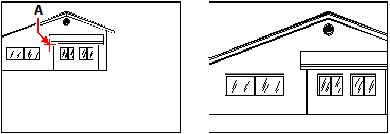Combining zooming and panning
You can specify the point you want at the center of the view when you change the drawing magnification. You can specify the point you want at the lower left of the view when you change the magnification of the drawing with the Zoom Left tool ( ) on the Zoom toolbar. With the exception of the Zoom Window tool, the other zoom tools zoom in or out from the center of the current view.
) on the Zoom toolbar. With the exception of the Zoom Window tool, the other zoom tools zoom in or out from the center of the current view.
To change the center of the current view
1 Do one of the following to choose Zoom Center ( ):
):
On the ribbon, choose View > Zoom Center (in Navigate).
On the menu, choose View > Zoom > Center.
On the Zoom toolbar, click the Zoom Center tool.
Type zoom, press Enter, and then in the prompt box, choose Center.
2 Select the point you want located at the center of the new view.
3 Specify the zoom scale factor or the height of the drawing in drawing units.
|
|
||
|
Current view showing the point to be centered in the new view (A), and the new view zoomed using a scale factor of 2x. |

 en
en italiano
italiano čeština
čeština Deutsch
Deutsch français
français hrvatski
hrvatski magyar
magyar polski
polski српски
српски русский
русский 中文
中文 中文
中文 한국어
한국어 español
español