Restore/Repair tool
progeCAD CENTER
(![]() ): Settings > Repair
): Settings > Repair
This external function can helps you in case of problems with menu, toolbar and general program configurations.
Here you decide to restore all settings to default, or only some parts of them.
IMPORTANT: Please note that the FULL RESET deletes all the customization, and also CTB/STB, PC3, and DWT (drawing templates), the process is not reversible. Please backup them if necessary.
The BACKUP check allows to create a Zip archive with all the contents of the user support folder.
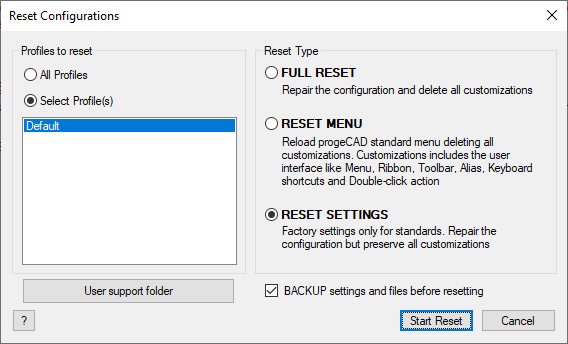
MANUAL BACKUP OF CTB/STB PC3 DWT...:
- First of all it's necessary that progeCAD is closed. If you experienced some application crashes, please restart your machine before continuing.
- Open progeCAD CENTER, you will find it on your desktop or in Windows START menu
- Settings > Repair
- Click on [User support folder] button
- Copy in your external archive all the customized files you need (such as: PLOT STYLE folder for CTB/STB, PLOTTERS folder for PC3, TEMPLATE folder for DWT, PATTERNS folder for hatch model, ...)
After a full restore action you can simply re-place these folders overwriting the restored folders.
TO RESTORE A PRFILE:
- First of all it's necessary that progeCAD is closed. If you experienced some application crashes, please restart your machine before continuing.
- Open progeCAD CENTER, you will find it on your desktop or in Windows START menu
- Settings > Repair
- Choose your customized profile, or the Default if it's the only one
- Choose one of the available options:
- FULL RESET, it deletes all the configurations and the selected profile comes back to default
- RESET MENU, reloads all the standard menu configurations (drop-down menus, toolbars, Aliases, Shortcuts), but not deletes customized files as CTB/STB, PC3, ...
- RESET SETTINGS, reloads only the factory program settings, but not deletes menus, toolbars or customized files. - Click on [Start reset] button
TO PERFORM A TOTAL RESET / FULL FACTORY
RESET:
- First of all it's necessary that progeCAD is closed. If you experienced some application crashes, please restart your machine before continuing.
- Open progeCAD CENTER, you will find it on your desktop or in Windows START menu
- Settings > Repair
- Choose All Profiles (please don't change the Reset type automatically selected)
- Click on [Start reset] button
All these options not delete the program activation data.
If you verify some menu problems also after a reset procedure, please contact your support team: support@progecad.com

 en
en italiano
italiano čeština
čeština Deutsch
Deutsch français
français hrvatski
hrvatski magyar
magyar polski
polski српски
српски русский
русский 中文
中文 中文
中文 한국어
한국어 español
español