Create Text Linetypes
Ribbon: Express Tools > Draw
> Create Text Linetypes ( )
)
Menu: Express > Draw > Create Text Linetypes
Toolbar: Express > Draw > Create Text Linetypes
Keyboard: CREATELINETYPE
This function allows to create a customized textual Linetype.
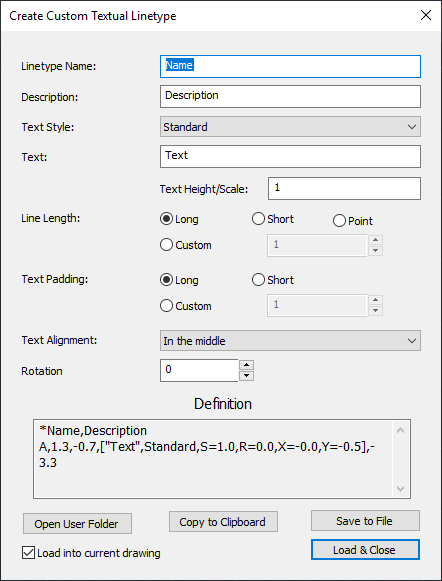
DIALOG FIELDS:
Linetype Name: Type here the name of the new linetype.
Description: Type here the description of the new linetype.
Text Style: It's possible to choose the desired Text Style.
Text: Type here the text that you want in the new Linetype (it can be a single character or a string).
Text Height/Scale: It determines the dimension of the characters.
Line Length: In this section you can choose the dimension of
the graphic (lines or points).
Long - It inserts a long line
Short - It inserts a short line
Point - Uses points instead of the lines
Custom - It allows to choose the dimension of the lines
Text Padding: In this section you can determine the spacing around
the text.
Long - To use a long spacing
Short - To use a short spacing
Custom - It allows to customize the spacing
Text Alignment: Allows to choose the text alignment: above, below, in the middle
Rotation: Allows to customize the rotation of the text.
BUTTONS:
Open user folder: Allows to open the User data folder. Here you
can save/manage your *.LIN files. Please note that if you restore progeCAD
all the customized files contained in this folder is erased.
Copy to clipboard: Allows to copy the definition string of the linetype,
to a windows clipboard.
Save to file: Allows to save the new Linetype definition to a new
*.LIN file.

 en
en italiano
italiano čeština
čeština Deutsch
Deutsch français
français hrvatski
hrvatski magyar
magyar polski
polski српски
српски русский
русский 中文
中文 中文
中文 한국어
한국어 español
español