Advanced Blocks - Visibility States
Advanced Blocks - Visibility States BVSTATE (command)
You can change the set of entities shown in an Advanced Block reference by employing visibility Parameters and visibility states.
A visibility state is a property of the Advanced Block that determines which entities within the Advanced Block are visible in the Block reference.
For example, you can use a single Advanced Block with two visibility states (V1 and V2) to represent rectangular and round Lookups. Each visibility state displays the corresponding geometry, as follows:
- V1 displays the circle
- V2 displays the rectangle.
At creation time, a Block reference displays the entities from the default visibility state. You can use the visibility grip point to specify another visibility state.
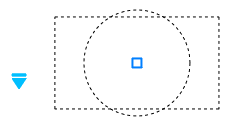
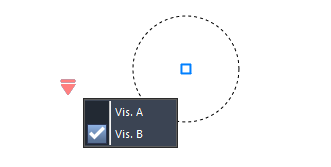
Managing Visibility States
BVSTATE is used to manage visibility states of an Advanced Block definition.
To define a new visibility state in an Advanced Block definition:
Note: Make sure the visibility Parameter exists in the Advanced Block definition before defining any visibility state.
Do one of the following:
Edit BVSTATE.
Double-click a visibility Parameter.
In the Visibility States dialog box, click New.
In the dialog box, do the following:
Edit the name of the visibility state.
Specify an option:
Hide all existing entities in new state
Show all existing entities in new state
Use visibility of existing entities from the active state.
Click OK.
In the Visibility States dialog box, the new visibility state appears in the list.
Click OK.
The Visibility States drop-down list displays all defined visibility states.
To rename or delete a visibility state from an Advanced Block definition:
In the Block Editor, do one of the following:
Edit BVSTATE.
Double-click a visibility Parameter.
In the Visibility States dialog box, specify the visibility state to rename or to delete.
Click Rename or Delete.
To specify the default visibility state for an Advanced Block:
Note: The first one in the Visibility States list is the default visibility state.
In the Block Editor, do one of the following:
Edit BVSTATE.
Double-click a visibility Parameter.
In the Visibility States dialog box, specify a visibility state from the list.
Click Move Up until the specified visibility state is the first in the list.
To specify the current visibility state:
In the Block Editor, do one of the following:
Edit BVSTATE.
Double-click a visibility Parameter.
In the Visibility States dialog box, specify a visibility state.
Click Activate.
To specify the set of entities for a visibility state:
In the Block Editor, do one of the following:
Edit BVSTATE.
Double-click a visibility Parameter.
In the Visibility States dialog box, specify the active visibility state.
Click OK.
Do one of the following:
Use the BVSHOW command to specify the entities to display.
Use the BVHIDE command to specify the entities to hide.

 en
en italiano
italiano čeština
čeština Deutsch
Deutsch français
français hrvatski
hrvatski magyar
magyar polski
polski српски
српски русский
русский 中文
中文 中文
中文 한국어
한국어 español
español