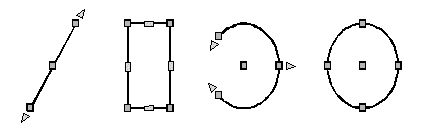Using entity grips for editing
You can select entities while not in a command and then modify the entities using grips, which are small squares and arrows that display on each entity. Grips appear at strategic points on the entity according to the selected entity.
The locations of entity grips depend on the type of entity selected. For example, grips appear at the endpoints and midpoint of a line, at the quadrant points and center point of a circle, and at the endpoints, midpoint, and center of an arc.
Arrow grips are different from square grips. For example, the arrow grips on a line allow you to change the line length but at the same angle. Square grips at the end of lines allow you to change the endpoints, that is, the length and the angle.
Depending on your grip settings, blocks and groups can have unique grips that allow you to edit each entity within the block or group, or the entire block or group, including uniform and non-uniform scaling.
|
|
|
Examples of entity grip locations. |
To edit while using entity grips
1 Make sure entity grips are turned on. For details, see Changing grip settings.
2 Click an entity to select it and display grips.
3 Click a grip to make it active.
4 Do any of the following:
Drag the grip to move it.
Choose a command, such as Base Point or Move.

 en
en italiano
italiano čeština
čeština Deutsch
Deutsch français
français hrvatski
hrvatski magyar
magyar polski
polski српски
српски русский
русский 中文
中文 中文
中文 한국어
한국어 español
español