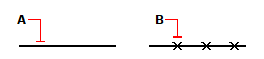Measuring intervals on entities
Measuring intervals on entities
You can mark specified length increments along the length or perimeter of a selected entity using either a point entity or a block.
You can measure intervals on lines, arcs, circles, ellipses, polylines, and splines.
To measure intervals along an entity and mark them using point entities
Advanced experience level
1 Do one of the following to choose Measure ( ):
):
On the ribbon, choose Edit > Measure (in Modify).
On the menu, choose Modify > Measure.
On the Modify toolbar, click the Measure tool.
Type measure and then press Enter.
2 Select the entity.
3 Specify the segment length, and then press Enter.
Points on the entity might not be visible immediately.
You can change the style and size of all points in the drawing. On the Drawing Settings - Entity Creation tab, choose Points. Or type ptype in the command bar.
|
|
|
|
|
When you select the entity by pointing, intervals are measured from the end closest to the point at which you select the entity (A). Blocks or point entities (B) are placed along the entity at the specified interval. |
||
To measure intervals along an entity and mark them using blocks
Advanced experience level
1 Do one of the following to choose Measure ( ):
):
On the ribbon, choose Edit > Measure (in Modify).
On the menu, choose Modify > Measure.
On the Modify toolbar, click the Measure tool.
Type measure and then press Enter.
2 Select the entity.
3 Choose Insert Blocks.
4 Type the name of the block you want to insert as the marker.
5 Choose either Yes-Align Blocks to rotate each insertion of the block so that its vertical alignment is always perpendicular to the entity or No-Do Not Align to insert each copy of the block with a zero rotation angle.
6 Specify the segment length, and then press Enter.

 en
en italiano
italiano čeština
čeština Deutsch
Deutsch français
français hrvatski
hrvatski magyar
magyar polski
polski српски
српски русский
русский 中文
中文 中文
中文 한국어
한국어 español
español