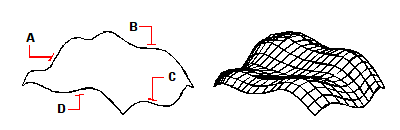Creating edge-defined Coons surface patch meshes
You can create a surface called a Coons surface patch, a mesh connecting four edges. You select the entities that define the edges. Edge entities can be arcs, lines, or polylines. The four edge entities must form a closed loop and share endpoints. A patch is a bicubic surface (one curve extends in the M-direction and the other in the N-direction) interpolated between the four adjoining edges. You can select the edges in any order. The first edge you select determines the M-direction of the mesh.
To create an edge-defined Coons surface patch mesh
1 Do one of the following to choose Coons Surface ( ):
):
On the ribbon, choose Draw 3D > Coons Surface (in Draw 3D Meshes).
On the menu, choose Draw > 3D Meshes > Coons Surface.
On the Draw 3D Meshes toolbar, click the Coons Surface tool.
Type edgesurf and then press Enter.
2 Select the first edge.
3 Select the second, third, and fourth edges.
|
|
||
|
Select the entities to be used as the four edges (A, B, C, and D). |
|
The resulting Coons surface patch mesh. |
The values of the Number of M-Direction Surfaces and N-Direction Mesh Density control the density of the mesh.
Choose Tools > Drawing Settings, click the 3D Settings tab, click the Surfaces tab. then under Surface Settings, change the Number Of M-Direction Surfaces and N-Direction Mesh Density values.

 en
en italiano
italiano čeština
čeština Deutsch
Deutsch français
français hrvatski
hrvatski magyar
magyar polski
polski српски
српски русский
русский 中文
中文 中文
中文 한국어
한국어 español
español