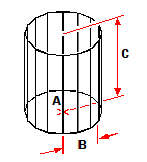Creating cylinders
You can create cylinders defined by a circular base. The base of a cylinder is always parallel with the xy plane of the current UCS; the height of a cylinder is always parallel with the z-axis. You position a cylinder by specifying the center of the base. You determine the size of a cylinder by specifying either the radius or diameter of the base and the height.
To create a cylinder as an ACIS solid
1 Do one of the following to choose Cylinder ( ):
):
On the ribbon, choose Draw 3D > Cylinder (in Draw 3D Solids).
On the menu, choose Draw > 3D Solids > Cylinder.
On the Draw 3D Solids toolbar, click the Cylinder tool.
Type cylinder and then press Enter.
2 Specify the center of the base of the cylinder.
3 Specify the radius or diameter.
4 Specify the height by doing one of the following:
Enter the height of the cylinder, or select a point to indicate the height.
Choose Center of Second End to draw a cylinder with a slanted wall, and then specify the center point for the second end.
Choose 2Point to specify the height by picking two points, and then select the two points.
To create a cylinder as a Facet Model mesh
1 Do one of the following to choose Cylinder ( ):
):
On the ribbon, choose Draw 3D > Cylinder (in Facet Model Meshes).
On the menu, choose Draw > Facet Model > Cylinder.
On the Facet Model Meshes toolbar, click the Cylinder tool.
Type fmcylinder and then press Enter.
2 Specify the center of the base of the cylinder.
3 Specify the radius or diameter.
4 Specify the height.
To create a cylinder as a 3D mesh
1 Do one of the following to choose Cylinder ( ):
):
On the ribbon, choose Draw 3D > Cylinder (in Draw 3D Meshes).
On the menu, choose Draw > 3D Meshes > Cylinder.
On the Draw 3D Meshes toolbar, click the Cylinder tool.
Type ai_cylinder and then press Enter.
2 Specify the center of the base of the cylinder.
3 Specify the radius or diameter.
4 Specify the height.
|
|
|
Center of the base (A), radius of the base (B), and the height (C). |

 en
en italiano
italiano čeština
čeština Deutsch
Deutsch français
français hrvatski
hrvatski magyar
magyar polski
polski српски
српски русский
русский 中文
中文 中文
中文 한국어
한국어 español
español