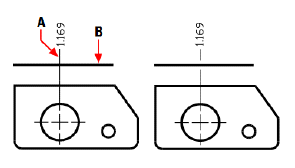Breaking dimensions
A dimension break is a space on either side of an entity that intersects a dimension or extension line. Adding a break keeps the dimension from looking as if it is a part of drawn entities, and it can add clarity where dimension, extension, or leader lines intersect.
Dimension breaks can be applied to multileaders too.
After a break is added, it is updated automatically when the dimension, multileader, or intersecting entity is modified.
The size of a break gap is determined by the assigned dimension style.
To specify the break size, use the Dimension Styles Manager command. For more details, Using dimension styles and variables.
To break a dimension (or multileader)
1 Do one of the following to choose Dimension Break ( ):
):
On the ribbon, choose Annotate > Dimension Break (in Dimensions).
On the menu, choose Dimensions > Dimension Break.
On the Dimensioning toolbar, click the Make Oblique tool.
Type dimbreak, then press Enter.
2 Select the dimension or multileader that you want to break. To break or restore more than one dimension or multileader, choose Multiple, then select them.
3 Do one of the following:
Select the entity that crosses the dimension or multileader where the break is needed.
Choose Auto to place breaks at each point where the selected dimension intersects with other entities.
Choose Manual to add a break to the selected dimension or multileader manually, then specify two break points (not available when Multiple is selected).
4 When finished, press Enter.
|
|
||
|
Specify the dimension (A) and the intersecting entity (B). |
|
Result. |
To remove breaks from a dimension (or multileader)
1 Do one of the following to choose Dimension Break ( ):
):
On the ribbon, choose Annotate > Dimension Break (in Dimensions).
On the menu, choose Dimensions > Dimension Break.
On the Dimensioning toolbar, click the Make Oblique tool.
Type dimbreak, then press Enter.
2 Select the dimension or multileader that you want to break. To break or restore more than one dimension or multileader, choose Multiple, then select them.
3 Choose Remove to remove all existing breaks from the selected dimensions or multileaders.

 en
en italiano
italiano čeština
čeština Deutsch
Deutsch français
français hrvatski
hrvatski magyar
magyar polski
polski српски
српски русский
русский 中文
中文 中文
中文 한국어
한국어 español
español