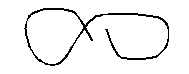Creating freehand sketches
Creating freehand sketches
Before you begin creating a freehand sketch, you must set the length, or increment, of each segment. The smaller the segments, the more accurate your sketch, but segments that are too small can greatly increase the file size
After you specify the length of the sketch segments, the crosshairs change to a Pencil tool. Your freehand sketch is not added to the drawing until you write the sketch into your drawing. This means that you temporarily save the segment that youve drawn and the segment length, and you can continue sketching.
To create a freehand sketch
1 Do one of the following to choose Freehand ( ):
):
On the ribbon, choose Draw > Freehand (in Draw) or Draw 3D > Freehand (in Curves).
On the menu, choose Draw > Freehand.
On the Draw toolbar, click the Freehand tool.
Type freehand and then press Enter.
2 Specify the length of the sketch segments.
3 Click the mouse button to place the Pencil tool ( ) on the drawing to begin sketching.
) on the drawing to begin sketching.
4 Move the pencil image to draw a temporary freehand sketch.
5 Click the mouse button to lift the pencil up to stop sketching.
6 In the prompt box, choose Write, Then Resume to write the temporary freehand sketch into the drawing.
7 Click the mouse button to put the pencil down again and resume sketching.
8 Click the mouse button again to lift the pencil up to stop sketching.
9 In the prompt box, choose Done to write the temporary freehand sketch into the drawing and end the command.
|
|
|
A freehand sketch consists of individual line entities or a polyline. |

 en
en italiano
italiano čeština
čeština Deutsch
Deutsch français
français hrvatski
hrvatski magyar
magyar polski
polski српски
српски русский
русский 中文
中文 中文
中文 한국어
한국어 español
español