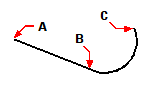Drawing a polyline with arc segments
Drawing a polyline with arc segments
With the Draw Arcs option, you can continually draw arc segments until you select the Draw Lines option to go back to drawing line segments. When you draw arc segments, the first point of the arc is the endpoint of the previous segment. By default, you draw arc segments by specifying the endpoint of each segment. Each successive arc segment is drawn tangent to the previous arc or line segment. If you choose Close while in the Draw Arcs option, the closing segment is created as an arc.
You can also specify the arc using any of the following methods:
Start point, included angle, center point
Start point, included angle, radius
Start point, center point, endpoint
Start point, included angle, endpoint
Start point, center point, included angle
Start point, center point, chord length
Start point, direction, endpoint
Start point, radius, included angle
Start point, second point, endpoint
To draw a line segment followed by an arc polyline segment
1 Do one of the following to choose Polyline ( ):
):
On the ribbon, choose Home > Polyline or choose Draw > Polyline.
On the menu, choose Draw > Polyline.
On the Draw toolbar, click the Polyline tool.
Type polyline and then press Enter.
2 Specify the start point.
3 Specify the endpoint.
4 In the prompt box, choose Draw Arcs.
5 Specify the endpoint of the arc segment.
6 To complete the command, choose Done.
|
|
|
Polyline start point (A), line endpoint/arc start point (B), and arc endpoint (C). |

 en
en italiano
italiano čeština
čeština Deutsch
Deutsch français
français hrvatski
hrvatski magyar
magyar polski
polski српски
српски русский
русский 中文
中文 中文
中文 한국어
한국어 español
español