Plane
( )
)
Keyboard: PLANE
Alias: SO, SOLID
Draws solid polygons. The FILLMODE system variable determines whether the solid is filled; if you do not want to draw filled solid entities, turn FILLMODE off.
Rectangle Square Triangle <First point of solid>: To draw an irregularly shaped solid polygon, select the first point. To draw a rectangular solid, choose Rectangle. To draw a square solid, choose Square. To draw a triangular solid, choose Triangle.
TIP After you draw one solid, you can draw additional solids by selecting the second point for square, rectangular, or triangular solids or by selecting the third point for irregularly shaped solids.
To draw an irregularly shaped solid
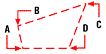
|

|
|
Result. |
Select the first point.
Second point: Select the second point.
Third point of solid: Select the third point.
Fourth point: Select the fourth point.
To draw a rectangular solid
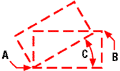
|

|
|
Result. |
Choose Rectangle.
First point of solid: Select the first point.
Other corner of rectangle: Select the opposite corner of the rectangle.
Rotation angle for solid <0.0000>: To accept the default value or enter a new value, press Enter.
To draw a solid square
|
|
|
|
Result. |
Choose Square.
First point of solid: Select the first point.
Second corner of square: Select the second corner of the square.
To draw a triangular solid
|
|
|
|
Result. |
Choose Triangle.
First point of solid: Select the first point.
Second corner of triangle: Select the second corner of the triangle.

 en
en italiano
italiano čeština
čeština Deutsch
Deutsch français
français hrvatski
hrvatski magyar
magyar polski
polski српски
српски русский
русский 中文
中文 中文
中文 한국어
한국어 español
español