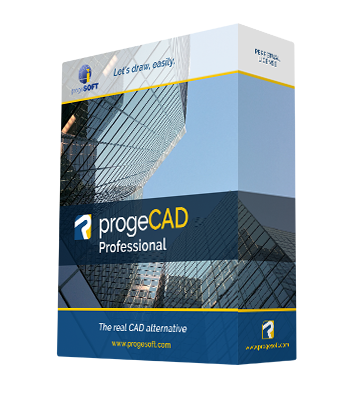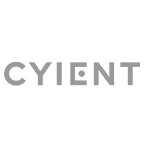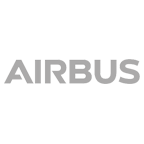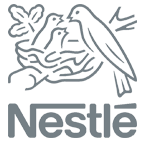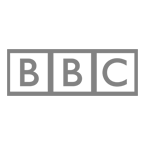progeCAD Professional 2026 General-purpose 2D/3D DWG/DXF CAD
The proved alternative to AutoCAD® for Windows
More InfoiCADMac 2025 General-purpose 2D/3D DWG CAD for Mac
The proven CAD alternative for Mac. Supports up to Sequoia and Intel/ARM M processors. AutoCAD® Compatible
More Info
 en
en italiano
italiano čeština
čeština Deutsch
Deutsch français
français hrvatski
hrvatski magyar
magyar polski
polski српски
српски русский
русский 中文
中文 中文
中文 한국어
한국어 español
español